ASPHostCentral.com has a strong commitment to provide the most up-to-date technology and products to our customers and hence, we officially launch the support of the latest SharePoint 2013 Hosting. We provide this product in 2 different versions: SharePoint Foundation 2013 and SharePoint Server 2013.
SharePoint 2013 is the new way to work together. A simplified user experience helps you organize, sync and share all your content. New social capabilities make it easy to share ideas, keep track of what your colleagues are working on, and discover experts you never knew existed. Putting a SharePoint team website in place for your business is a fast, cost-effective way to facilitate team communication while creating a professional looking website. Team sites based on Windows SharePoint Services are useful right out of the box. You can customize your site, changing its appearance and adding functionalities without using other applications or doing any programming
Microsoft SharePoint 2013 collaboration software provides enterprise-scale capabilities to meet business-critical needs such as managing content and business processes, simplifying how people find and share information across boundaries, and enabling informed decisions. Using the combined collaboration features of SharePoint 2013—which includes Microsoft SharePoint Foundation 2013 and Microsoft SharePoint Server 2013—plus the design and customization capabilities of Microsoft SharePoint Designer 2013, organizations can enable their users to create, manage, and easily build SharePoint sites that are discoverable throughout the organization.
Our SharePoint Foundation 2013 Hosting package starts from as low as $15.99/month only and we are confident that anyone can easily try the new exciting features in this product. Our SharePoint Foundation 2013 Hosting comes with the following important features:
- Total Hosted Site: 1
- Total Disk Space/Document Storage: 2 GB
- Total User: 10
- Active Directory Configuration
- Support Custom WebPart
- Support SSL
- Public-Site, Anonymous Access
- Support International Language Packs
With the above features and price, we are confident that anyone can jump start and try the new exciting features in SharePoint Foundation 2013.
Our SharePoint Server 2013 Hosting packages start from as low as $60.00/month and we believe that we are the cheapest SharePoint Hosting provider on the market. Our SharePoint Server 2013 is located on a shared SharePoint Server and a customer still has access to some of the enteprise features that come with this product.
For more information about our offer, please kindly refer to http://www.asphostcentral.com/Windows-Sharepoint-2013-Hosting.aspx.
0e8ef6a1-2e22-4b8d-a21f-aa65d38590bb|0|.0

November 9, 2011 06:54 by
 darwin
darwinProblem
With evolution of search, different kinds of requirements arise for searching content. One of the requirements we came across was that they wanted to search for content from external locations (i.e. like Google, YouTube and other public facing internet applications).
Solution
SharePoint 2010 has a web part called "Federated Results". This searches content from the configured federated locations (like Google) that search content on provided parameters and generates output.
In this article, we will be concentrating on how to search content from such external applications. For this article, we will take "YouTube" as an external location. To define a federated (external) location, go to Central Administration > Application Management > Service Applications > Manage Service Applications > Search Service Applications. Click on "Federated Locations" under "Queries and Results" category.

Add a new location. We will first fill the general information: Location name (Youtube), display name (Youtube) and description (any suitable description) which makes a location unique.

Moving ahead to the Location Information category, we need to select the protocol which we will search content (i.e either Search index on the server, Fast index or opentext 1.0/1.1). For our requirement to define the YouTube location, we will select the Opentext protocol.
We also need to provide one mandatory detail which is the Query Template - which mentions from which location we will search and what will be the search parameter.
For our requirement we need to mention, "http://www.youtube.com/rss/tag/{searchTerms}.rss" where "searchTerms" will be the content searched in search box. Optionally, we can also provide a link for "More Results" that will appear at the bottom of search (as shown in the image below).
Leave the rest of the options to defaults.
Click on OK and add location.

Perform a full incremental crawl after the location is created.
Now go to the web application > search center results page and add a web part named "Federated Results" from "Search" Categories.

Edit the Web Part properties and browse to the Location section under Location Properties. If everything above is performed accurately, an option named "Youtube" will appear. Select it and apply changes.

Now we will search some content like "Microsoft" and we could see that with the search core results, a column of search results appears on right side of the screen which provides search results related to "microsoft" from youtube.

By implementing a process this way, it can reduce overburden of configuration and management of searching from federated locations.
523a1f03-1ced-4c5a-8717-91d6f3309007|1|4.0
ac5f2c85-b9e9-42bf-9dbf-112c15db37b1|0|.0
4e6c5e8f-fafc-4522-9014-3b41451cb7b1|0|.0
Sharepoint Document Management is among the most well-respected and reputed of all document management systems. The proper and organized management of documents is essential to the success of any business. Sharepoint is one of the better systems designed to help companies expertly manage their documents.
Sharepoint gives organizations the tools to handle day-to-day operations with programs that they are already familiar with, for instance, Microsoft Office applications such as Word and Outlook. Sharepoint also supports every stage of the document life cycle.
ASPHostCentral.com, as one of the SharePoint 2010 Hosting Providers, proudly confirms that we do support both SharePoint Foundation 2010 and SharePoint 2010 Server Hosting.
During the document management planning process, companies tend to follow certain steps. They often times first determine document management roles. This will generally involve determining who in the organization will be involved in the document management process and in what role. Sharepoint can help individuals identify who these employees will be. This can be especially helpful for companies or executives who don’t have much experience in this regard.
Next, it will be necessary for organizations to figure out what documents will be needed. These will include forms used daily and those that will only be used sparingly. Again, companies will find that Sharepoint will walk them through this process.
The proper organization of documents is important to every company. When it is done correctly and in a way that is intuitive to those who will be using the documents, life becomes much easier for everyone involved. Using Sharepoint, companies will find that they are able to organize documents in a variety of ways including document libraries and records repositories, amongst others.
In addition to the aforementioned, companies will also find that they are able to organize documents based on content type (policies, metadata, workflow processes, etc.). This helps create much needed consistency when it comes to the management of a company’s documents, which is extremely important. Having a document management system in place which that makes accessing and working with documents easy, will help companies save both time and money. Workflow planning, content control and the development of information management policies are also made possible using Sharepoint.
Overall, Sharepoint is a very good document management system. The proper management of documents is crucial to the smooth running of an office or organization. Document sharing, collaborative authoring, archiving and keeping confidential documents protected are just a few of the document management capabilities Sharepoint offers users. Companies in need of a quality system to manage their documents should consider it. It will require that a company own certain hardware and software programs, which is something that will need to be taken into consideration before a company opts to use it as their document management system
0a988dda-32e8-447c-be0c-ca19288fe2ea|0|.0
If you are looking for a web hosting plan that works as hard as you do then SharePoint hosting 2010 is exactly what you need to get the job done. As a matter of fact, SharePoint hosting services provides you with an easy way to build a top performing team. As you begin comparing different plans you will have a whole new perspective on the best methods for communicating with your team.
SharePoint hosting 2010 gives you the competitive edge necessary for collaborating and connecting with your employees on a daily basis. Thanks in part to the latest technology, SharePoint hosting services puts you in absolute control of all your data and places all your documents at your fingertips with a few clicks of the mouse. Stay in contact with an unlimited number of employees in confidence, knowing that your information is being transmitted over a secure network.
To get remarkable results, you have to choose the SharePoint hosting 2010 plan that compliments your business. Think carefully about the amount of disk space you will need to accommodate your staff because the cost of SharePoint hosting services will vary based on that factor. You can get as little as 500MB of disk space or as much as 50GB of disk space.
Each SharePoint hosting plan has the added benefit of project collaboration, document sharing and mobile access for every single customer. No doubt about it, SharePoint Hosting 2010 gives you the clear advantage by helping you bring your company together in a social networking environment. You won’t be disappointed because you will also receive free SharePoint templates to enhance every area of your business. Use them to manage your help desk or track a sales campaign.
Everything you need to create the ultimate virtual work environment can be found in SharePoint hosting services. Everyone on your team will be able to work immediately on documents being stored on the hosted SharePoint WSS in a central location. What’s more, Microsoft Office applications flow in a natural and seamless way with SharePoint 2010 hosting.
Give every staff member a blog to share company information and ideas on specific documents when you host with SharePoint. You’ll absolutely love being able to set up and share calendars among team members. Mobile access is also a dynamic feature that you will come to appreciate when you choose SharePoint hosting.
An exciting new way to share contact information with the members of your team is to use SharePoint to synchronize your contact list with Microsoft Outlook and your mobile phone. Task management is a SharePoint hosting feature that nearly all managers appreciate because specific tasks can be created, listed and assigned quickly. Plus, every member will have the opportunity to monitor how a project is unfolding on an ongoing basis.
SharePoint hosting 2010 is definitely the best fit for tomorrow’s business needs. It comes through in a clutch and more importantly, it really works. Bear in mind that SharePoint offers both shared and dedicated hosting plans and you can choose based on what is appropriate for your employees. If you want a automated hosting solution that practically runs itself, and saves you money, then SharePoint hosting will definitely keep you ahead of the game and help your entire team work smarter.
cdcd4622-d118-4d2d-8967-0409f56f9375|0|.0
7ee83e5f-2821-4837-8016-195e4e7de0ed|0|.0
In SharePoint 2007, if you created a new site collection using the ‘Collaboration Portal’ template, it would come with a number of sites, including the Search Center. In SharePoint 2010, this is no longer the case. There isn’t a Collaboration Portal template for starters, the nearest you’ll find is the Enterprise Wiki template which is my recommended starting point for Intranets, KM and Collaborative Sites. (Side note: Another example of poor usability on Microsoft’s part. The Enterprise Wiki template is available in both the Standard and Enterprise editions of SharePoint 2010. When you read about features with ‘Enterprise’ in the title, don’t assume they are limited to the Enterprise Edition, in most cases they are also available in Standard.)
In SharePoint 2010, the clue is in the search box:
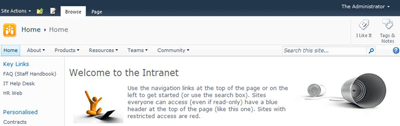
When you create a new site collection, the default search settings limit search to within the current site only and uses built-in search pages. If you want to search across multiple sites (a fairly normal requirement for most internal SharePoint deployments), use search scopes and configure different types of results pages, you will be wanting a dedicated search site. Here’s what to do:
Create a Search site
1. At the root of the site collection where you want the Search site to live, click Site Actions and select ‘New Site’
2. Select the search site template you want to use
3. Enter a title and URL (Search works for me…) and create the site
There are up to three search site templates to choose from (and you should use a search template if you don’t want to create a lot of extra work for yourself setting up search query and results pages):
1. Basic Search – available with all versions of SharePoint
2. Enterprise Search – requires SharePoint 2010 Server: Standard or Enterprise edition (yes, another of those ‘Enterprise’ features also available in Standard)
3. FAST Search – requires SharePoint 2010 Server Enterprise Edition (or FAST add-on/dedicated)
The search query box is automatically integrated every SharePoint site within the global navigation bar (as shown in the first image above). Unless you particularly want to also have the Search site listed in navigation, go into the Navigation settings and hide it.
Configure Search Settings
Once you’ve got your search site, you can now configure the search settings to use it. This step needs to be repeated for each site collection that you want to point to the Search site.
1. At the root of the site collection, go to Site Actions – Site Settings.
2. Under Site Collection Administration, click on Search Settings
3. Within Search Settings:
- For the Site Collection Search Center, enter the URL to your search site in the format /search/Pages (replace the word ‘search’ with the site URL for your search site, if different))
- In Site Collection Search Scopes dropdown mode, select ‘Show search scopes’
The image below shows the settings for my demo machine:
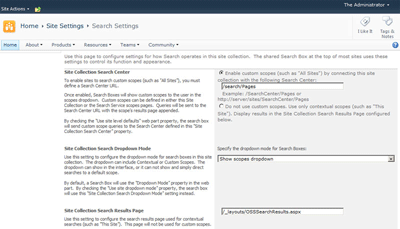
4. Click OK and you’re done.
Once the search settings are configured, the search box will show scopes with the default set to search across all sites instead of just the current site:
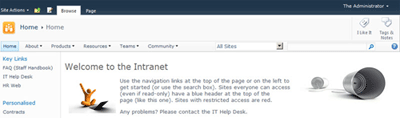
Don’t forget, you’ll need to configure search settings for each site collection that you want to point to the Search site. Whilst the URL will be relative for the site collection where the search site is located, for all other site collections you will need to enter the full path (for example, on my demo the URL is http://sp2010/search/ for all other site collections)
Enter a search query in the new search box and you will be routed to the Search site to display results:
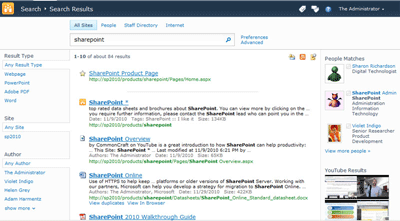
In the image above, I’ve configured the default results page in the Search site to also include federated search results. When I enter the query ‘SharePoint’ I can see documents and items on the Intranet (along with refiners on the left to filter results), people who have SharePoint in their profile and federated results YouTube.
a04a41a6-fcfb-428b-8288-4aaf2ab40bba|1|1.0
Findability is one of the most important factors in the success of a SharePoint site. If users cannot find what they are looking they will quickly use alternate methods to get results. Employees that cannot find information are less productive and less likely to use the system in general. Likewise users that cannot find information on an internet site will look elsewhere for products and services losing the company revenue.
SharePoint 2007 introduced some powerful tools for improving findability but fell short when it compared to larger Enterprise Content Management systems. SharePoint 2010 takes this a huge step forward with cutting edge enterprise ready findability features. Here are 10 new features SharePoint 2010 brings to the table in addition to the features available in SharePoint 2007.
1. Metadata driven navigation
SharePoint 2010 provides a rich set of features that allow users to use metadata to navigate content repositories. Document libraries can be configured to show navigation based on both the corporate taxonomy (or managed metadata) and combined with other metadata filters. For example with a you can filter items from the ‘Bicycle’ product category of content type ‘Sales presentation’ using the navigation as shown below.
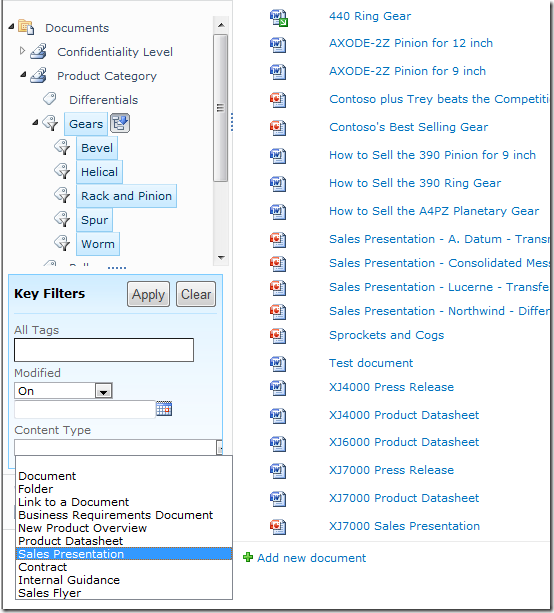
2. Search enhancements
SharePoint 2010 includes some impressive enhancements to the search experience. Search facets allow users to filter the results by relevant metadata such as author or content type. Relevancy is improved as it takes the number of views into account. This, along with the addition of related queries, improved query syntax and thumbnail previews help users locate the content they are after.
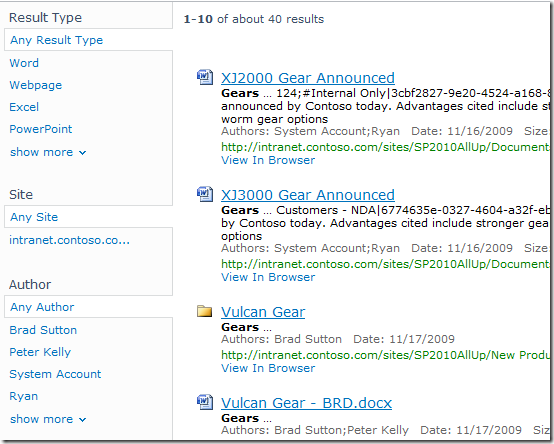
3. Ratings
The introduction of a ratings field allows community driven content classification. Ratings can be used to improve findability through sortable list columns, or by the creation of ‘highest rated documents’ rollups using the Content Query Web Part, allowing users to see popular content in prominent places.
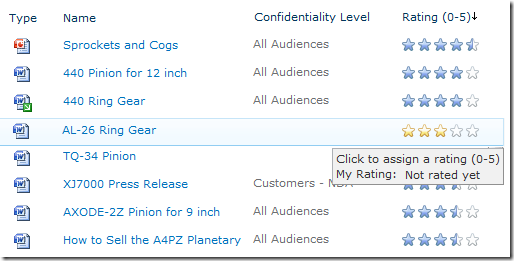
4. Tagging
SharePoint 2010 includes a tag cloud web part that provides a visual representation of the metadata associated with the content inside a repository. Additionally tag profile pages contain lists of items such as sites, documents or people tagged with a particular term as well as a list of community members and discussions facilitating information retrieval.
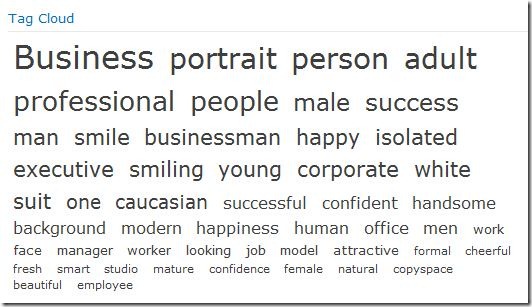
5. Document IDs
SharePoint 2010 provides a unique Document ID service that can be used to create absolute references to content regardless of file renames or content moves. As well as resulting in a reduction in broken links the Document ID can be used to search for an individual document and the format of the ID is configurable allowing organisations to create meaningful document identifiers.
Classification
All the findability improvements mentioned above rely on the correct classification of content in the first place. The following five findability improvements aid the correct classification and organisation of content in SharePoint 2010.
6. Managed metadata service
SharePoint 2010 now includes a dedicated service for managing metadata within the enterprise. The managed metadata service allows content owners to maintain a centrally managed structured taxonomy as well as allowing users to contribute to an unstructured ‘folksonomy’ in the form of managed keywords. This makes it much easier for users to classify content, and guides users to use consistent terms, improving the quality of metadata in the system.
Structured classification:
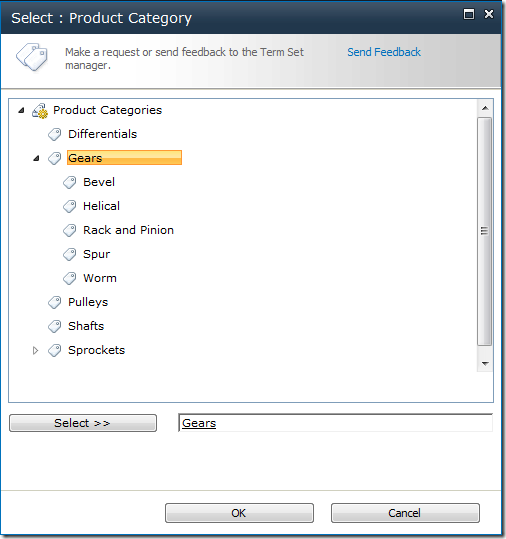
Unstructured classification:
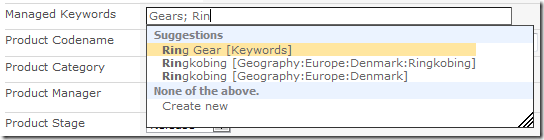
7. Shared content types
One key architectural limitation in SharePoint 2007 was that Content Types could not be shared between site collections. This resulted in the duplication of content types and associated lookup lists which could become out of sync over time. SharePoint 2010 removes this limitation and thus improves the consistency of information stored in different site collections or even separate SharePoint farms.
8. Location based metadata defaults
SharePoint 2010 allows you to set metadata defaults at the document library and folder level. This means that users do not have to enter the same metadata over and over if they are uploading content into a repository that has a shared set of metadata.
9. Content Organiser
In SharePoint 2007 the location in which content was stored was largely up to the end users. The Content Organiser in SharePoint 2010 helps alleviate problems caused by users uploading documents to a variety of different places by allowing routing decisions to be centrally managed. Content can then be routed to the correct location based on the content type and other metadata values. This helps the user to focus on providing quality metadata and results in a well organised repository.
10. Document Sets
A document set allows you to manage a group of documents as a single entity. The ability to apply metadata to the entire set of documents improves consistency and storing related documents together can help users find relevant material easily.
Summary
SharePoint 2010 delivers some massive platform improvements that help in the classification and retrieval of content. It is important to note, however, that the toolset is only a small part of an information management strategy. Information management should start with clear business objectives, a clear strategy and right areas of focus before technology is involved. Once this is in place, however, the significant advancements of SharePoint 2010 make it a more obvious choice for content management than ever before
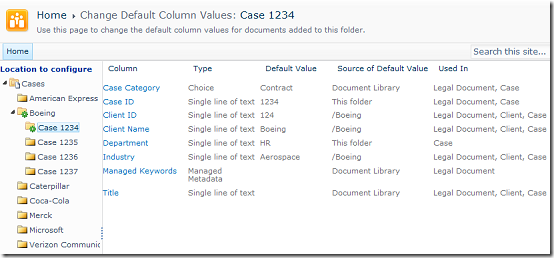
6b09d2d8-0ba7-4071-bc05-bb26686ba76e|0|.0
The SharePoint 2010 Health Analyzer is a great way of getting information about the state of your SharePoint farm. It checks things including disk space and database fragmentation and other security, performance and configuration issues. If the health analyzer finds issues you are presented with a message when you browse to the Central Administration site. There is also a link to find out details of all problems that were found.

One thing to note, however, is that it can take a few days or weeks before all the health rules are run on the default schedules. When building a new farm it can be useful to get instant feedback, so you can make sure the new installation is in a healthy state. Did you remember to remove the farm account from the administrators group after setting up User Profile Synchronization? I find this helpful as a consultant as I can rectify issues such as disk space or other problems while I’m on-site with a client and avoid having to return if something is missed.
To get instant feedback you can run all the health analysis jobs immediately through PowerShell. Note that this will place some load on your system so running this on a live environment should be done with caution but in the case of a fresh build with no users that is unlikely to be an issue.
To run all the jobs immediately fire up a SharePoint 2010 Management Shell as a farm administrator and drop in the following PowerShell:
$jobs = Get-SPTimerJob | Where {$_.DisplayName -match "Health Analysis Job"}
foreach($job in $jobs) {
Write-Host "Running" . $job.DisplayName
$job.RunNow()
}
You should now see any problems appear in the Health Analyser screen, ready for you to address while you are on site before the client sees an angry red message when they use Central Administration the next day. Note this can take a few seconds to update so check the timer job history or the modified column to ensure the latest results are showing.
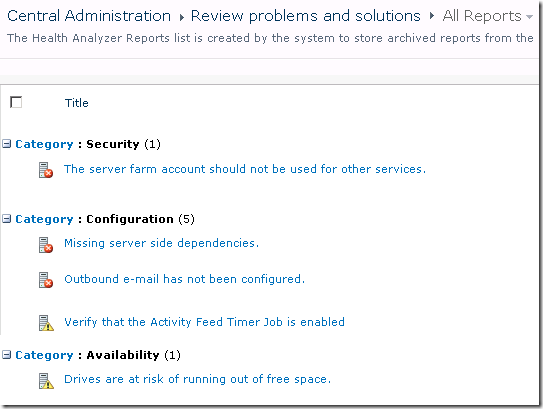
Once you have fixed the issues you can either run the PowerShell again or check the rules individually using the Reanalyze Now button that is displayed within each problem.
Missing server side dependencies.
Explanation: [MissingWebPart] WebPart class [8d6034c4-a416-e535-281a-6b714894e1aa] is referenced [6] times in the database [AdminContentDB], but is not installed on the current farm. Please install any feature/solution which contains this web part. One or more web parts are referenced in the database [AdminContentDB], but are not installed on the current farm. Please install any feature or solution which contains these web parts.
Solution: Following the steps in the article Missing Server Side Dependencies – 8d6034c4-a416-e535-281a-6b714894e1aa to browse to the SearchAdministration.aspx and SearchFarmDashboard.aspx in Central Adminstration and perform an iisreset seemed to fix the issue for me.
The server farm account should not be used for other services.
Explanation: DOMAIN\spfarm, the account used for the SharePoint timer service and the central administration site, is highly privileged and should not be used for any other services on any machines in the server farm. The following services were found to use this account: User Profile Synchronization Service(Windows Service)
Solution: Unfortunately I don’t have an easy fix for this one (assuming it is referring to the User Profile Service – any other services should not be running as the farm account). Spence and Spence on TechNet both indicate the farm account must be used to run the User Profile Synchronization service application. Changing this to any other managed account seems to break the UPS app so if you know how to avoid this please let me know.
Verify that the Activity Feed Timer Job is enabled
Explanation:The newsfeed displayed on My Site and Profile pages uses the Activity Feed Timer Job. Without this timer job, no newsfeed will be available on My Site and Profile pages. This also applies to any third-party product that uses this newsfeed.
Solution: Start the User Profile Service Application – Activity Feed Job from the Monitoring > Job Definitions page in Central Administration.
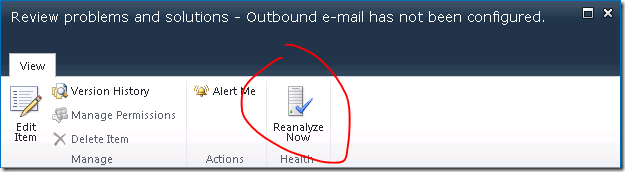
As a side note some of the common non-trivial messages are:
22269d33-58ca-415a-9b14-a8a5a025ae12|1|2.0