ASPHostCentral.com offers the latest WebMatrix 3 hosting service to all our new and existing customers.
You can always start with our Standard Plan (from @$4.49/month) to deploy WebMatrix 3 applications to our server. Should your requirement changes in the future, you can always request for an upgrade without causing any downtime. Remember, everything is just one-click away from your mouse! So, why wait longer? Please register your interest here.
What is WebMatrix?
WebMatrix is a free, lightweight, cloud-connected web development tool.
Designed for Top Languages
Create websites using our ASP.NET, PHP, Node.js, or HTML5 templates, and take advantage of the latest web standards, emerging standards(CSS3, HTML5), and popular JavaScript libraries such as JQuery
Your Companion for the Cloud
When you create local projects, you’ll be able to instantly get a companion website in Windows Azure without ever leaving WebMatrix. Using the Publish button, you can easily keep these sites in sync and save your changes to the cloud
Source Control with Git
Plug into GitHub, CodePlex, and Team Foundation Service to start sharing your code with the world. Whether you’re a newcomer to git, or a seasoned pro, you’ll find all of the features you would expect in a powerful but easy to use too
Remote Site Editing
Simply open your remote sites, make changes, and hit Save. The lightweight performance and full editing capability (including intellisense) make it feels like you are editing a local site!
Optimized for Open Source
Install popular web apps with a few clicks, customize them easily with app-specific code completion, and publish them quickly to the web.
Designed for Mobile
Optimize your websites for mobile browsing with built-in templates, device emulators and code completion for JQuery mobile
Source Control with TFS
Team Foundation Service is Microsoft’s hot new source control service in the cloud. WebMatrix 3 makes it simple and fun to work with your code using TFS for any project in the cloud, or on site.
Extended by the Community
Want an iPhone simulator or power tools for Node.js? Find extensions that add even more functionality to WebMatrix, or create your own
4d642bff-6a94-46b5-a78d-a11397a2fdc9|0|.0
Sometimes, when you are playing with SharePoint 2013, you will encounter this error message: “Unable to retrieve topology component health states. This may be because the admin component is not up and running.” You will see this error message on your Central Administration page -> Application Management -> Manage Services on the server -> click on the “SharePoint Search Server”
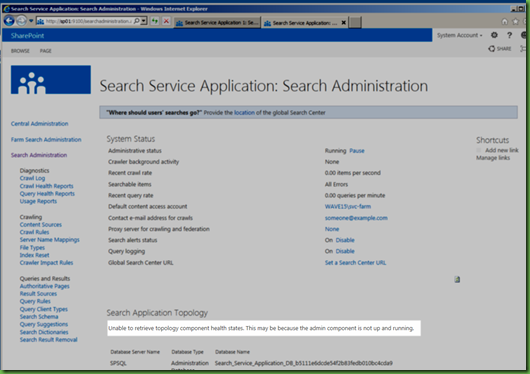
This article provides resolution on SharePoint 2013 that is installed on Windows Server 2008 R2 SP 1 and SQL Server 2008 R2. The server is not a domain controller or hosting SQL either.
To resolve this issue, please download the following fixes on Microsoft website
KB 2554876
KB 2708075
KB 2472264
If after installing the above hotfixes and you still encounter issue, you need to run Windows Update and installing all patches/hotfixes reported as critical.
Once this had been done (and a reboot or two later), the problem will be resolved!
The updates in installed are below (so it’s one or more of them?)
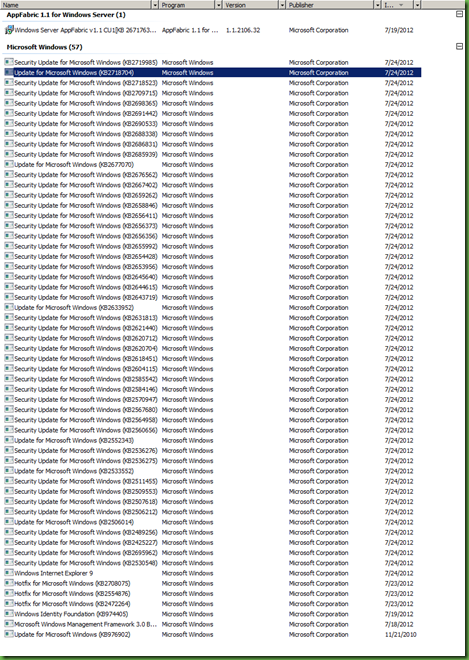
fa29af2f-4890-49a5-a8a4-a69d51760f70|0|.0
ASPHostCentral.com has a strong commitment to provide global access and service to all our new and existing customers. To meet this commitment, ASPHostCentral.com proudly launches the latest and newest data center located in Singapore (Asia). Starting from 15th Oct 2012, ASPHostCentral.com opens an opportunity to everyone to host their websites on our Singapore Data Center.
Our Singapore data center is supported with Multiple connections to major Internet backbone carriers via SingTel, SingNet, NTT Communication, Deutsche Telekom AG, Hurricane Electric and PCCW with OC-12 connections using BGP-4 routing protocol. This Singapore Data Center hosting is suitable to anyone who plans to do an online business in Asia. If you are targeting Asian market or if you like to mirror your US-based or Europe-based website or if you are located in Asia and want to host your site in Asia data center, our Singapore server is certainly suitable for your needs
Our Singapore Data Center Network Advantages
- Multiple and geographically redundant dedicated connections to Tier-1 Internet backbones from the largest ISPs in South East Asia, Europe and USA
- Multiple connections to major Internet backbone carriers via SingTel, SingNet, NTT Communication, Deutsche Telekom AG, Hurricane Electric and PCCW with OC-12 connections using BGP-4 routing protocol
- Peering relationships are monitored and maintained 24x7x365 and upgraded as needed
- All Data Centers deploy Border Gateway Protocol (BGP4 Routing Protocol) that enables a multi-homed provider to setup a truly redundant network. By connecting to multiple backbones, ASPHostCentral.com data center distributes data out quickly in the shortest possible path. In the even of a failure in one circuit, our network automatically re-routes data to another backbone, ensuring uptime and redundancy for our customers
Singapore (Asia) Windows Hosting with ASPHostCentral.com
- New Customer - You can start from as low as $6.99/month to start hosting your website on our newest Singapore Server. If you do not have a domain name, please do not worry as we will give you one FREE domain name (worth $14.99/year) if you register for any of our hosting plans for 12 months service(*). We will do our best to help you create your first web presence on the internet and we will continuously support the growth of your business.
- Existing Customer - For all existing customers, a migration to a server located on our Singapore data center is required and hence, a migration and setup fee apply. Starting from 15th Oct 2012, we have offered Windows Server located on our Singapore data center and for clients who registered before this date is required to pay this setup fee. Thank you.
9bd4a2a5-fa7c-4c8c-8b89-28b4fdddc288|0|.0
ASPHostCentral.com, the leader in ASP.NET and Windows Hosting Provider, proudly announces that we have supported the latest SharePoint 2013 Hosting
We offer this newest SharePoint 2013 Hosting Package from just $15.99/month. Our SharePoint 2013 hosting plan comes with a list of complete features, such as:
- Massive Document Storage Space
- Massive Bandwidth
- Unlimited Number of SharePoint Users / Accounts
- SharePoint Designer 2013
- Support Third-Party (Custom) Web Parts)
- Support International Language Packs
- Support SSL for higher data integrity
- Support Anonymous, Public-Facing Access
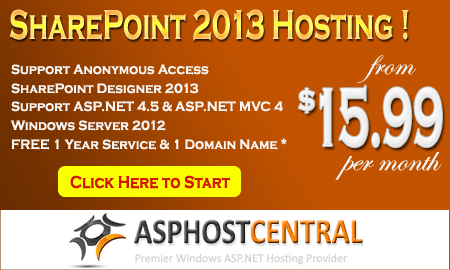
To make our SharePoint 2013 even more complete, we have added extra features free of charge to the package. These features are:
- .NET 4.5 and ASP.NET MVC 4.0 Framework
- Silverlight 5.0
- SQL Server 2012
- Entity Framework (EF)
- WebMatrix and WebDeploy
- Windows 2012 Hosting
- WCF RIA Service
- World Class Control Panel
- 24/7 Support
- 99.9% Uptime Guarantee
- Choice of US or European Data Center
- 30-days Money Back Guarantee
SharePoint 2013 is the new way to work together. A simplified user experience helps you organize, sync and share all your content. New social capabilities make it easy to share ideas, keep track of what your colleagues are working on, and discover experts you never knew existed.
Putting a SharePoint team website in place for your business is a fast, cost-effective way to facilitate team communication while creating a professional looking website. Team sites based on Windows SharePoint Services are useful right out of the box. You can customize your site, changing its appearance and adding functionalities without using other applications or doing any programming
Obviously, we still support the SharePoint 2010 Hosting on our Windows Server environment.
1d6fb037-e0ea-41a3-98d6-79bc2121c24d|1|2.0
ASPHostCentral.com proudly supports the latest Windows Server 2012 on all our newest servers. You can certainly run and deploy your project on our highly-secured Windows Server 2012 environment instantly!
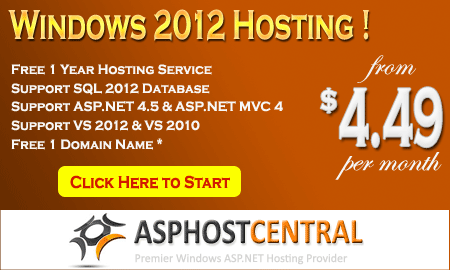
Windows Server 2012 Essentials
An ideal server for small businesses, Windows Server 2012 Essentials (formerly known as Windows Small Business Server Essentials) provides a powerful and flexible solution that helps protect your business data while allowing you to access the information you need from virtually anywhere using almost any device. Windows Server 2012 Essentials supports the applications you need to run your business and also helps you to quickly connect to additional cloud-based applications and services to extend your server’s functionality.
Benefits
Small organizations want to focus on their core business, not on managing an IT infrastructure. Windows Server 2012 Essentials can help to minimize the time, effort, and money that you spend on IT.
Windows Server 2012 Essentials provides you and your employees highly secure access to your company’s data and applications so that you can be productive—even when you’re not in the office—and offers you the flexibility to make technology decisions based on your individual business needs.
With Windows Server 2012 Essentials, you can:
- Protect and secure your business. The server’s intuitive user experience and powerful data protection features, such as full client PC backup, can simplify your life and help you focus on your core business.
- Access your resources from virtually everywhere using almost any device. Empower your remote workforce with the freedom to work where and when they choose with an Internet connection and web browser.
- Leverage the power and flexibility of cloud-based services on your terms. Windows Server 2012 Essentials helps you run your business operations, be more efficient, and enjoy competitive advantages by making it easier than ever to use and manage cloud-based applications and services, on-premise applications, or a combination of both.
15ceccde-a44f-4680-bbc5-a7afab0bdf55|0|.0
ASPHostCentral.com offers the latest SQL Server 2012 database to all our new and existing customers.
You can always start with our Standard Plan (from @$4.49/month) to have your SQL 2012 database hosted on our environment. Should your requirement changes in the future, you can always request for an upgrade without causing any downtime. Remember, everything is just one-click away from your mouse! So, why wait longer? Please register your interest here.
Microsoft SQL Server 2012?
This latest release of the SQL Server presents new features and improvements that increase the power and efficiency of architects, developers, and administrators who design, develop, and maintain data storage systems
Features of SQL Server 2012 Hosting
SQL Server 2012 delivers several primary benefits:
Always-On Availability Groups (AAG) - As for some Exchange administrators this feature is very similar to Database Availability Groups (DAG) in Exchange 2010. Configuring SQL 2012 AlwaysOn Availability Groups involves creating and constructing one or more availability groups. An availability group is a global container that defines a set user DBs (availability databases) to fail-over in case of disaster, and a set of database replicas to host multiple copies of each DB. An each group requires at least two replicas exist: the primary replica and one secondary replica.
Always-On SQL Failover Cluster
Failover clusters across subnets - A SQL Server multisubnet failover cluster is a design where all failover cluster node is connected to a different networks or different set of networks. These networks can be in the same physical location or in phsicallydispersed . Clustering across global sites is sometimes referred to as Stretch-clusters. As there is no need for shared storage that all the nodes can access, data should be replicated among the data storage on the multiple networks. With data replication, there is further than one copy of the data available. Therefore, a multi-subnet failover cluster offers a disaster recovery solution in addition to HA
Flexible policy for cluster health detection - In a SQL Server failover-cluster instance, only one node can own the cluster which is sometimes known as a single copy cluster. The client demands are served through this primary node for that failover cluster instance. In the case of a hardware failure, the group ownership is moved to another node in the failover cluster node. In this case the process is called failovering over a cluster
Indirect checkpoints - This new feature offers a database-specific substitute to automatic checkpoints, which are shaped by a server property. An indirect checkpoint implements a new checkpointing formula for the DB Engine. This offers a more accurate assurance of database recovery time in DR event or a failover than is provided by automatic-checkpoints. To guarantee that database recovery does not top allowable downtime for a given db, you can stipulate the maximum acceptable downtime for that database
Our Special SQL 2012 Hosting Complete Features
New Customer - You can start from as low as $4.49/month to start hosting your SQL 2012 on our environment. If you do not have a domain name, please do not worry as we will give you one FREE domain name (worth $14.99/year) if you register for any of our hosting plans for 12 months service(*). We will do our best to help you create your first web presence on the internet and we will continuously support the growth of your business.
Existing Customer - For all existing customers, a migration to a server that supports SQL 2012 is required and hence, a migration and setup fee apply. Starting from 15th April 2012, we have offered the latest SQL Server 2012 version and for clients who registered before this date is required to pay this setup fee. Thank you.
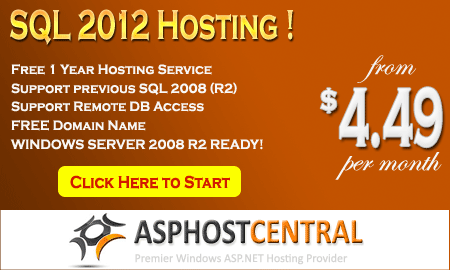
a61f6f54-3ff3-42f2-8fdb-a24b8aea07d1|0|.0
ASPHostCentral.com, the leader in ASP.NET and Windows Hosting Provider, proudly announces that we have supported the latest ASP.NET MVC 4.0 BETA Hosting.
To support Microsoft ASP.NET MVC 4.0 BETA Framework, we gladly inform you that we provide this beta account FREE of charge for a limited time (* terms and conditions apply).
New Features in ASP.NET MVC 4
This section describes features that have been introduced in the ASP.NET MVC 4:
- Enhancements to Default Project Templates
- Better Support for Mobile Project Template
- Enhancement in Display Modes
- Mobile Project Template support for VB.NET
- Dependency Injection Improvements
Terms and Conditions in Using this ASP.NET MVC 4.0 BETA Account
The followings are the features you will get under this FREE ASP.NET MVC 4.0 BETA Account:
- ASP.NET MVC 4.0 Beta Framework
- 1 Website/Domain
- 100 MB disk space
- 100 MB bandwidth
- 50 MB SQL 2008 space
- 24/7 FTP access
- Windows Server 2008 Platform
If you want to participate in this BETA program, there are several rules you need to understand:
- As this is a beta version, not all the features are available. They may be some issues on this beta framework, which will be fixed upon the full release of ASP.NET MVC 4.0 Framework

- ASPHostCentral.com does not guarantee the uptime of the sandbox solution. Additionally, we do not keep/store any backup of your files/accounts
- ASPHostCentral.com does not guarantee rapid response to any inquiries raised by a user
- This free account is only meant for testing. Users should not use it to store a production, personal, e-commerce or any blog-related site
- This free account is used to host any ASP.NET MVC 4.0 beta website only. Any questions that are not related to ASP.NET MVC 4.0 BETA will not be responded. A user shall not host any non-ASP.NET MVC 4.0 site on this free account either
- ASPHostCentral.com reserves full rights to terminate this beta program at any time. We will provide a notification on our Help Desk System prior to the termination of this program
- ASPHostCentral.com reserves full rights to terminate a user account, in which we suspect that there is an abuse to our system
- Once this beta program is terminated, your account will be completely wiped/remove from our system.
- This offer expires on 31st May 2012
If you wish to participate in this FREE ASP.NET MVC 4.0 BETA Program, you must register via https://secure.asphostcentral.com/BetaOrder.aspx
e2d43544-5de2-4d60-bf65-684c7450bd45|0|.0
ASPHostCentral.com, the leader in ASP.NET and Windows Hosting Provider, proudly announces that we will support ASP.NET 4.5 Hosting.
To support Microsoft ASP.NET 4.5 Beta Framework, we gladly inform you that we provide this beta account FREE of charge for a limited time (* terms and conditions apply).
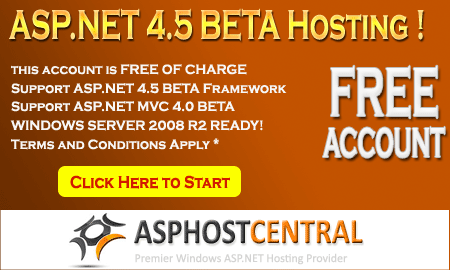
The followings are the features you will get under this FREE ASP.NET 4.5 BETA Account:
- .NET 4.5 Beta Framework
- 1 Website/Domain
- 100 MB disk space
- 100 MB bandwidth
- 50 MB SQL 2008 space
- 24/7 FTP access
- Windows Server 2008 Platform
If you want to participate in this Beta program, there are several rules you need to understand:
- As this is a beta version, not all the features are available. They may be some issues on this beta framework, which will be fixed upon the full release of ASP.NET 4.5 Framework
- ASPHostCentral.com does not guarantee the uptime of the sandbox solution. Additionally, we do not keep/store any backup of your files/accounts
- ASPHostCentral.com does not guarantee rapid response to any inquiries raised by a user
- This free account is only meant for testing. Users should not use it to store a production, personal, e-commerce or any blog-related site
- This free account is used to host any ASP.NET 4.5 beta website only. Any questions that are not related to ASP.NET 4.5 beta will not be responded. A user shall not host any non-ASP.NET 4.5 site on this free account either
- ASPHostCentral.com reserves full rights to terminate this beta program at any time. We will provide a notification on our Help Desk System prior to the termination of this program
- ASPHostCentral.com reserves full rights to terminate a user account, in which we suspect that there is an abuse to our system
- Once this beta program is terminated, your account will be completely wiped/remove from our system.
- For details, please check http://www.asphostcentral.com/ASPNET-45-Beta-Hosting.aspx
- This offer expires on 31st May 2012
If you want to participate on this FREE ASP.NET 4.5 Beta Program, you must register via https://secure.asphostcentral.com/BetaOrder.aspx
c3bfd674-918d-4e67-9d54-b29288f10fb9|1|5.0

November 22, 2011 05:33 by
 darwin
darwincd6b0d12-55b2-437d-9816-68f6804d267d|0|.0

November 14, 2011 06:25 by
 darwin
darwinHello, howdy? Today tutorial will explain how to upgrade SharePoint 2007 to SharePoint 2010.
Upgrade Steps
Run the Pre-Upgrade Check on the SharePoint 2007 Server
Execute the following command from the command line on the SharePoint 2007 server hosting the database to be upgraded:
stsadm –o preupgradecheck
This will scan the server for potential problems that may cause errors during the upgrade process.

Review the log file to get specifics on any issues. The most likely cause will be features or customizations, so make sure that you uninstall any features or customizations that aren’t necessary on the new server.
Back Up Your 2007 Content Database
Back up your 2007 content database from SQL Management Studio on the SharePoint 2007 server, and put the backup file somewhere it is accessible from the new SharePoint 2010 Server instance.

Restore the 2007 Content Database to the SharePoint 2010 Database Instance
Connect to the SQL Server Instance hosting your SharePoint 2010 installation’s databases. Restore the legacy content database from the backup file created in the step above.

Create a New SharePoint Web Application
Note: If you have a Web Application created that you plan on using, skip this step and move onto the next step, “Detatch Any Content Databases from the Target Web Application”.
In Central Administration, select “Application Management” from the left navigation pane, and Manage Web Applications under the Web Applications heading.
Click the “New” button on the ribbon toolbar.

Under the “Database Name and Authentication” section, add “DELETETHIS” or something similar to the end of the database name to differentiate it. We will be removing and deleting the generated content database.

Once completed, you should see the following success dialog:

Detach Any Content Databases from the Target Web Application
In Central Administration –> Application Management, select “Manage Content Databases” under the Database heading.
Select the target web application in the “Web Application” drop-down box at the top left, if it is not already selected.

Ensure there are no content databases for the target web application. If the list contains any content databases, click on each content database name. On the “Manage Content Database Settings” screen, select the “remove content database” checkbox and click OK.

Note: Make sure to log into your SharePoint 2010 SQL Server Instance at your convenience and delete any orphaned content databases that were removed from the web application in the step above.
Run The Powershell Test-SPContentDatabase Cmdlet
Launch the SharePoint 2010 Management Shell available under Start->Programs –> Microsoft SharePoint 2010 Products. (Note: If running on a development/client instance on Windows 7 x64, ensure you launch the management console with administrative privileges by right clicking the icon and selecting “Run as administrator”).
Run the Test-SPContentDatabase command from the SharePoint 2010 Management Shell PowerShell window with the following syntax:
Test-SPContentDatabase –Name [DBName] –WebApplication [URL]

This tool will scan your Content DB and search for any references to Web Parts or Features that are missing on your SharePoint 2010 installation. Each error will indicate whether or not it will block the upgrade, and gives a useful remedy for each issue.
Any issues not marked as Upgrade Blocking can be resolve post-upgrade.
Restore the Content Database Using STSADM.EXE
Using the stsadm.exe tool, run the addcontentdb command using the syntax below:
stsadm –o addcontentdb –url [URL] –databasename [DBName]

Once executed, the command window will update with a progress indicator as seen in the screenshot above. Once it is complete, you will either receive one of two messages:
Operation Completed Successfully
or
Upgrade completed with errors. Review the upgrade log file located in C:\Program Files\Common Files\Microsoft Shared\Web Server Extensions\14\LOGS\Upgrade-[DateStamp]-[ids].log. The number of errors and warnings is listed at the end of the upgrade log file.
You can also review the upgrade status in the Central Administration web application under Upgrade and Migration –> Check Upgrade Status.

This report contains the location of the log file for the upgrade process for future reference.
Review any upgrade errors and resolve before moving forward.
Accessing the Upgraded Site and Visual Upgrade
Accessing the Upgraded Site
Open a new web browser instance and navigate to the URL for the web application you upgraded.

You will notice the site retains the same SharePoint 2007 look and feel. This was done deliberately to allow upgrading to SharePoint 2010 without introducing drastic interface changes to the client base.
Optional: Visual Upgrade
SharePoint 2010 offers a simple method for upgrading the existing site to the new SharePoint 2010 look-and-feel.
From the Site Actions menu at the top left, click “Visual Upgrade”.

From the “Site Settings –> Title Description and Icon” page, enter any site metadata you want to upgrade, and click the “Update the User Interface” radio button under the “Visual Upgrade” section as seen below. Click “OK”.

You will now be returned back to your site’s main page with the updated SharePoint 2010 look-and-feel.

b59f49f7-ecdd-4843-b873-d23fcf761eb5|0|.0